「Apple TV(第4世代)」をスリープさせる2つの方法
さて、「Apple TV(第4世代)」でも今までと同様にリモコンからと設定アプリから2通りのスリープ方法があります。まずはオーソドックスな設定アプリからの方法を見ておきましょう。
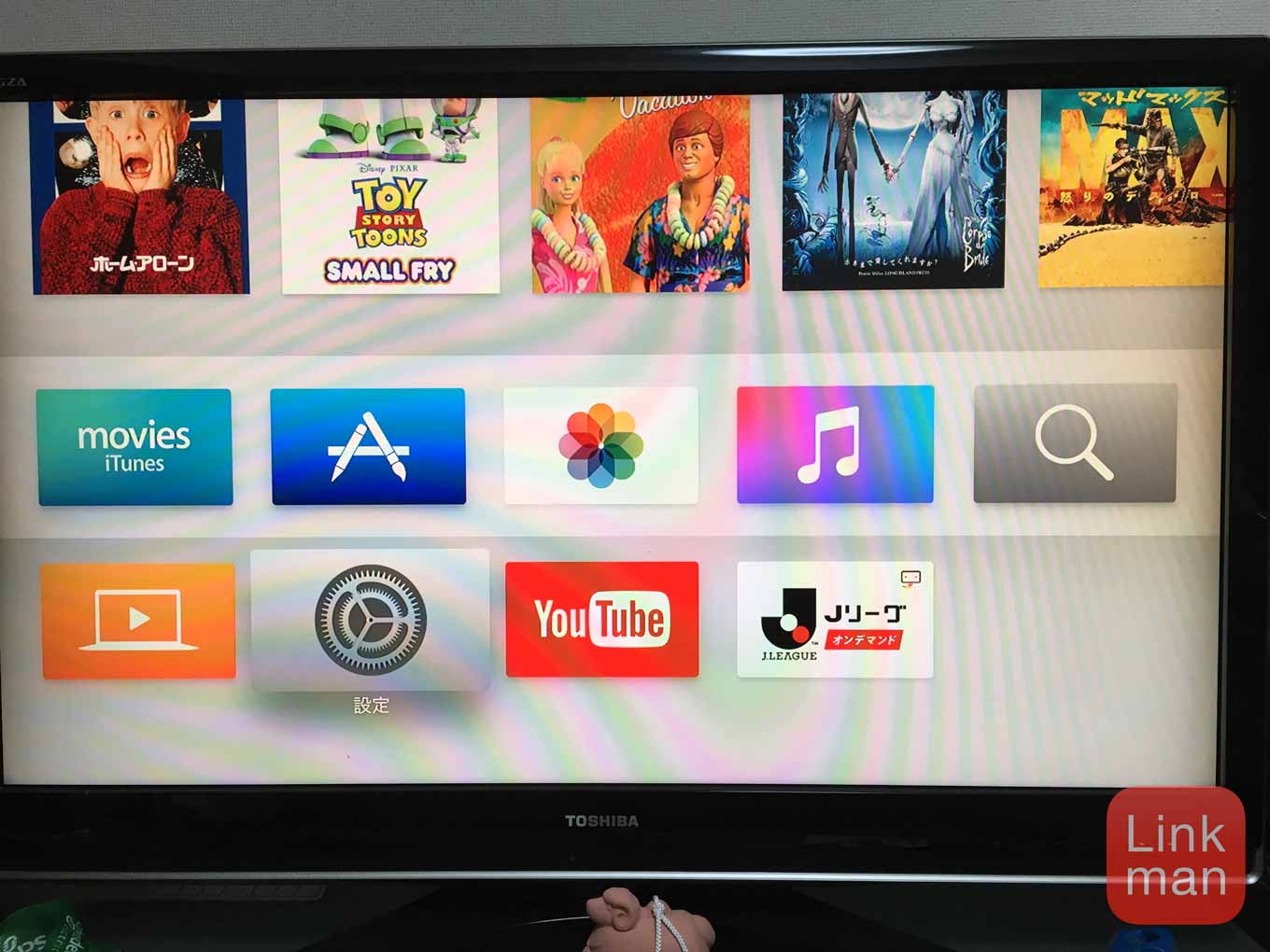
まずは、「Apple TV(第4世代)」のホーム画面から「設定アプリ」を選びます。
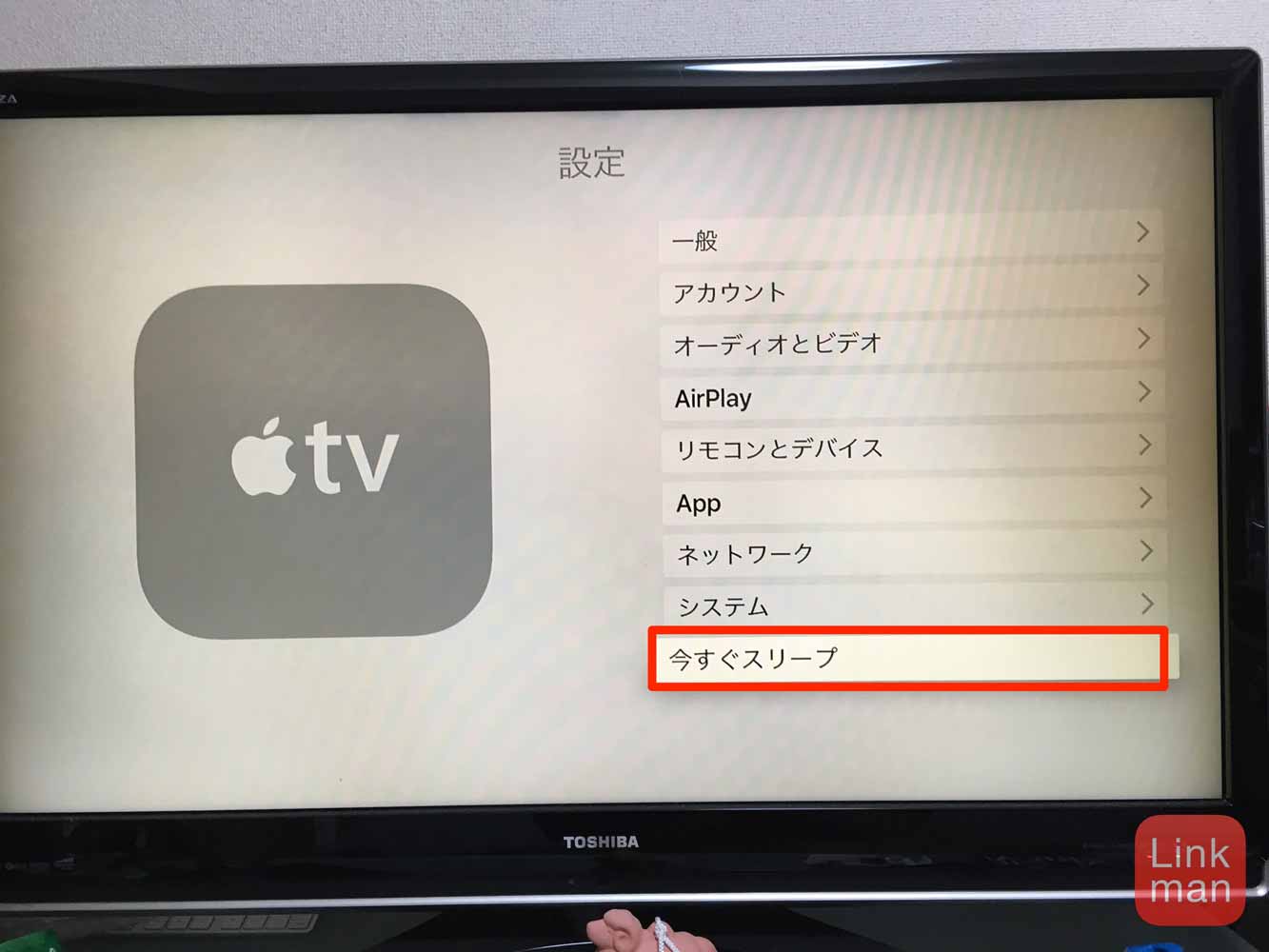
一番下にある「今すぐスリープ」を押せばスリープモードに突入します。スリープから解除するにはもう一度「Siri Remote」をクリックしてください。
Siri Remoteで素早くスリープ

今までのApple TVのリモコンでは「再生/一時停止」ボタンを長押しすることでスリープに移行できていましたが、「Siri Remote」では「ホームボタン」を長押しします。
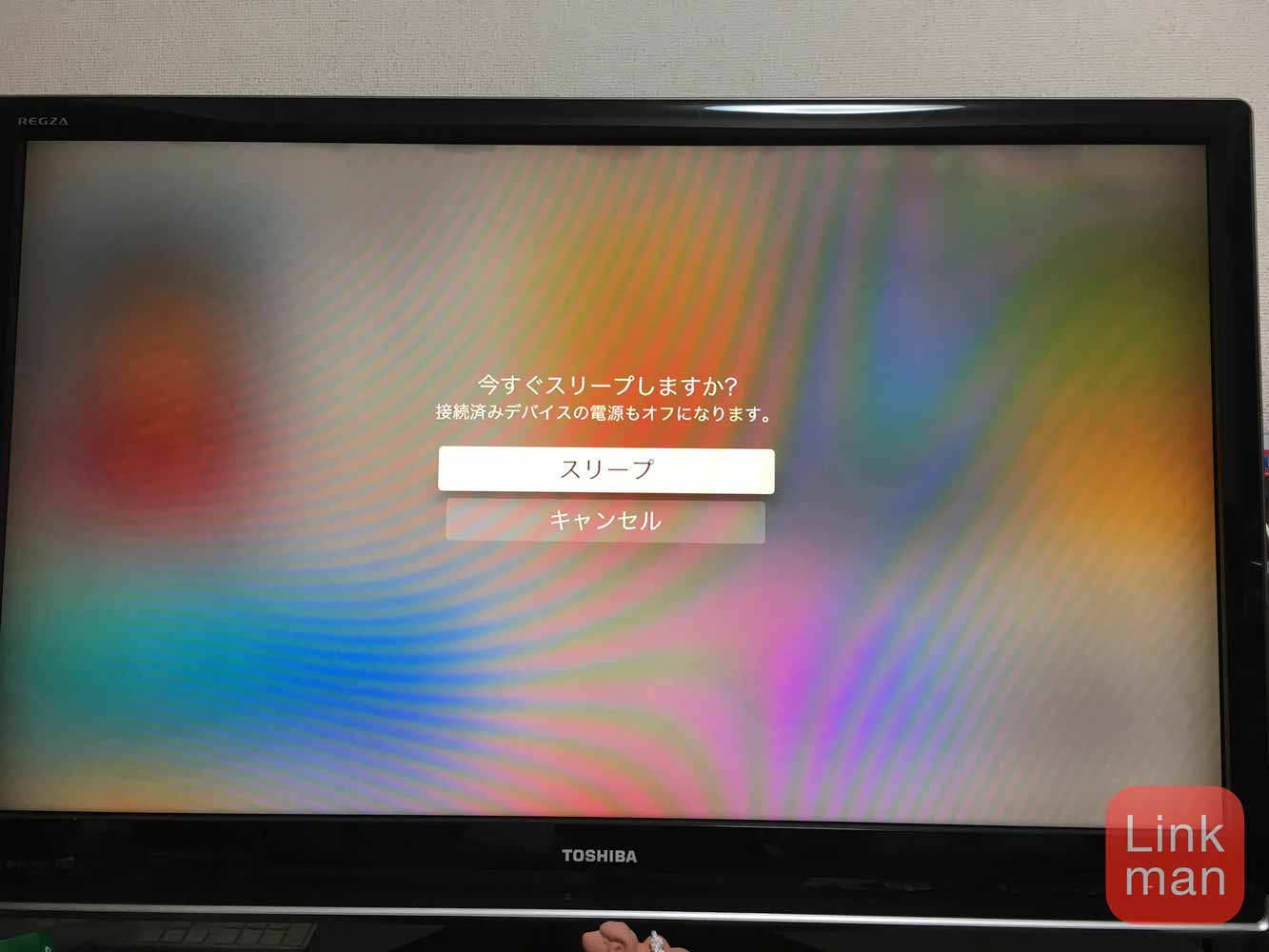
すると画面に「今すぐスリープしますか?」と表示されるので「スリープ」を選択してください。なお、テレビなどと連携をオンにしていると、「Apple TV(第4世代)」をスリープにすると連動して電源が切れます。
連動については以下の記事を参照してみてください。

